The Witness Puzzles

The Witness Puzzles is a website from Jbzdarkid with a more polished system that allows online puzzles and saved grids. It is the framework for The Challenge practice website, Wittle, a metapuzzle solver, and most notably, Looksy.
Settings

The settings are visible from all pages with the + button. Clicking on the + will open settings. Mouse Speed 2D will adjust the puzzle cursor's sensitivity from least sensitivity from the left to most sensitivity from the right, Volume will adjust the volume of starting and cancelling a line, and querying the puzzle. Wittle Tracing allows for the line to move perpendicularly when the cursor is moved into a wall. The theme can be changed from light mode to dark mode by tapping it. Note it changes the background and panel style, but not the thumbnail of the puzzle.
Browsing
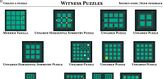
It is the "starting page" of the site. You will see a wall of panels. Clicking on the rectangle of the panel and text will open that panel. Normal The Witness rules apply[1]. There is no author, solving a panel does not save that progress, and puzzles cannot be edited straight from the panel. Clicking on "Back to all puzzles" returns to the browsing website, while clicking on "Create a puzzle" redirects to the editor. Clicking on "Source code" redirects to the Github, and clicking "Send Feedback" allows to write a comment about the website.
Editor
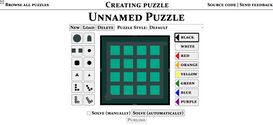
The editor allows people to create a puzzle. The page defaults to a single empty 4x4 puzzle[2] with no symbol selected, a triangle value of one, an L tetromino preset, and the color selected being black.
The editor has elements on the left, and 8 colors on the right, defaulting to black. Pressing the buttons will select the symbol/color and clicking on the left side while holding shift will auto-place all empty vertices with a hexagon (unless there is none, in which case all hexagons get deleted). Left-clicking on the already selected triangles will increase the value by 1, wrapping around from 4 to 1, while right-clicking on triangles will decrease the value by 1, wrapping around from 1 to 4.
Clicking a polymino on the left side while selected will open the polymino editor, in which a 4x4 grid can be used to edit the polymino by clicking on the squares. Clicking outside the grid will exit the polymino editor. If the polymino is a 0-mino, then exiting the polymino editor will automatically reselect the topleft square.
Dragging the borders of the grid allows the grid to change in size, deleting any symbol if the grid if the symbols goes out of bounds. It can be done horizontally, vertically, or both at the same time, Dragging the left and right borders in pillar symmetry will change the width by 2. The grids are capped from a 10x10 to 4 cells minimum in a default grid, 5 cells on a pillar grid.
Right clicking when a symbol is selected and is a valid spot to place said symbol will place it. Left clicking symbol(s) will delete all of the symbols on the position clicked. Right clicking on a triangle with a triangle symbol selected will increment the count by 1, and if the increment would make the triangle value on the left side equal to the right side, it gets deleted. Clicking on a break while having the break selected will transform it into an empty segment, and will delete the segment if clicked on again. Clicking on an endpoint/empty cell with an endpoint selected will cycle through the possible placements, starting from up, and checking in clockwise order, deleting if it returns to the up position. Clicking on a hexagon cycles to either just "invisible"[3] or symmetry colors and then "invisible" depending on if a symmetry is selected. Clicking on the exact same selected symbol and traits will just delete it. Clicking on a symbol with a different traits replaces the symbol.
Pressing on solve manually allows the puzzle to be solved by the creator, if a correct solution is drawn, then the publish button gets unlocked. Pressing on solve automatically will check if the grid's length or width is greater than 6, if so, then it pops up with a warning of "This puzzle is very large. Attempting to solve it automatically may cause your browser to become unresponsive. Do you want to continue?" before the solving begins. It then brute forces the possible paths, and will show the possible correct solutions and the amount, if it is grater than 0, then the publish button gets unlocked. The publish button allows the puzzle to be in the browsing website, and can be locked again in multiple ways, these ways include:
- Selecting a symbol/color
- Placing an object
- Deleting a panel
- Loading an existing panel
- Creating a new panel
Selecting the title allows the title to be changed, clicking out of the title deletes it, and if the title is blank, then it is renamed to "Unnamed Puzzle"
Pressing New will generate a panel will generate a default sized panel (4x4 in normal panels, 5x6 in symmetry-less pillars, and 6x6 in symmetry pillars) of the same type. Pressing load opens a dropbox where the player can select the puzzles based on when an action has been done in a panel since the panel has been modified. Load can only be accessed if there are 2 saved panels. Delete deletes the panel and loads to the next newest panel, or an empty 4x4 default style panel if there is none. Pressing the puzzle style brings options for symmetries and pillars, which creates a new panel with these symmetries and pillar properties applied if selected.
The Challenge Practice
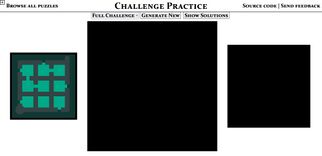
It can be accessed within the GitHub page. The website allows the challenge or parts of the challenge to be practiced with no traversing (thus no maze part), no penalties for incorrect solutions, and no timers. adding difficulty=hard makes the puzzles only have 1 solution for the most part. The puzzles start with the 3 starting panels, two of which are blackened out and can't be accessed until the panels before it are solved. Then it skips to the 4 randomly ordered panels. Then it starts the triple sets, then the 2 triangle mazes are immediately given, and the pillar are projected in more visible fashion. Types of puzzles can be selected in a dropbox, generate new generates a new puzzle, and show solutions allows solutions to be shown, unlocking the closed panels if needed.
- ↑ With 2 edgecases, where a line segment on a break/empty cell will be considered a failure, and diagonal tetrominos are valid shapes connected by vertices.
- ↑ As Seren mentioned, with the wrong endpoint direction.
- ↑ But in actuality, just the same color as the line, highlighted in black in the editor.
