Looksy
Not to be confused with The Looker
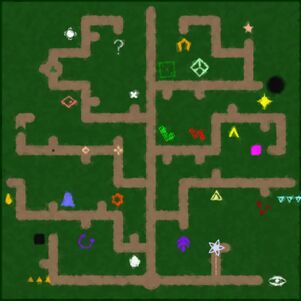
Looksy is a website puzzle editor forked from jbzdarkid's thewitnesspuzzles that notably has some modded symbols. As it stands, it is debated to be the 2nd most powerful editor right before the WTW editor. However due to the fact that the WTW editor is severely undocumented and is considered tedious to edit and publish, Looksy is the most used puzzle editor in #custom-panels.
The Hub
The hub is a tree of many symbols, however all symbols are not real and do not fail the panel if the rule is violated. Inputting endpoints will lead the player to different sections of panels, either being a set of panels or the editor. In the top of the hub is a +, which can be used to adjust the mouse speed of the cursor while drawing, the volume of the SFX (does not affect the BG music) and the symbol set style.
Vanilla Tutorial Panels
-
Vanilla tutorial endpoints
-
Disclaimer
The panels are on the bottom-most left side of the tree. The first panels of these sets have a disclaimer panel that warn the user about spoiling the game. The panel has 2 options, taking the endpoint to the Steam logo redirects you to The Witness and automatically "unlocks the laser" (which just makes the flowers appear in the hub) for both tutorials. The top route verbally teaches about dots, squares, symmetry, colored dots, polyminos, hollow polyminos, suns, and pillars. The bottom route verbally teaches about the upside-down Y, sound dot, and triangles.
Modded Tutorial Panels
The other panels not mentioned by the wiki are nonverbal tutorials of a particular symbol. There are 31 total modded symbols.
For information about how the symbols work, refer to the omnipedia.
| Symbol | Name | Symbol
Author(s) |
Playability | Panel Author(s) |
|---|---|---|---|---|

|
Pentagon | ItzShaun | Yes | |

|
Chip | MarioMak | Yes | |

|
Swirl | Alith | Yes | |

|
Bell | Kube | Yes | |

|
Drop | Maildropfolder | Yes | |

|
Arrow | Sigma144 | Yes | Prod |

|
Tent | Sus1d1p | Yes | |

|
Dart | Prod | Yes | Prod |

|
Antitriangle | Klyzx | Yes | |

|
Cross | Prod | Yes | Prod |

|
Diamond | Prod | Yes | Prod |

|
X | ItzShaun | No (not even a route to go to) | N/A |

|
Little Square | Ianpep | Yes | |

|
Bridge | Kube | Yes | |

|
Red Polymino | Pruz/Kate | Yes | |

|
Antipolymino | unsuspiciousperson | Yes | |

|
Scaler/Carrot | Artless/Prod | Yes | |

|
Sizer | Radiazia | No | N/A |

|
Crystal | ianpep | Yes | |

|
Copier | Gentova | Yes | |

|
Eye | AnActualCat | Yes | |

|
AntiStartpoint | Alith | Yes | unsuspiciousperson |

|
Portal | MarioMak | No | N/A |

|
Status Coloring | Just Kirb | Yes | |

|
Dice | Niko | Yes | Prod |

|
Divided Diamond | ItzShaun | Yes | |

|
Blackhole | Pruz/Klyzx | Yes | |

|
Whitehole | Prod | No (not even a route to go to) | N/A |

|
Jerrymandering | Yes | Just Kirb | |

|
Celled Hex/Null Symbol | ItzShaun/Prod | No (not even a route to go to) | N/A |

|
Incomplete Pentagon | Seren | Yes (with an external website) | Seren |

|
Predrawn Line | Prod | Yes | Prod |
The Challenge
Not to be confused with The Challenge (Witness)

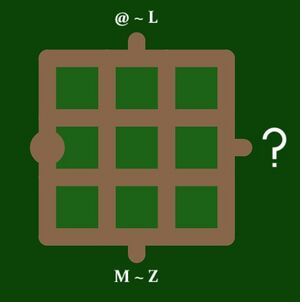
The challenge can be accessed by using the normal start point to the white eye symbol. It leads to a hub where multiple options are accessible, accessing from the ? explains what the challenge is[2], while accessing the top or bottom endpoint leads to more hub panels that have smaller divisions of the alphabet, accessing from another endpoint leads to 3 creators within the range, accessing the creator endpoint leads to 3 panels/set that are titled, and accessing the panel endpoint leads to a panel/set of panels. There are 54 total panel sets with varying gimmicks. Clearing a set of panels opens a flower for that panel/set, Clearing all panel sets from a creator makes the endpoint of the creator have a flower, Clearing all creators in a small set unlocks a flower to that small set, clearing all small sets in a big set unlocks the flower in the big set, and clearing all big sets unlocks a flower in the hub. Sometimes, accessing the puzzles is a puzzle in itself.
| Big Set | Small Set | Creator | Panel | Prerequisite Knowledge Required |
|---|---|---|---|---|
| @-L | @-A | {anonymous) | Unseen | Environmental Clue |
| Antimino 1 | Antipolymino | |||
| Antimino 2 | Antipolymino | |||
| "DAVE" [4] | Kellogg | None | ||
| Jumpscare | None | |||
| Headcount | Dart | |||
| AnActualCat | Shiny | Polymino and Dot | ||
| Pink Chaos | Dot, Square, Sun, Polymino, and Triangle | |||
| funni triangle | Tent | |||
| C-J | CubeObserver | Adjunct | Polymino | |
| Clout | Swirl, Arrow, Tent, and Triangle | |||
| "But if you close your eyes" | Polymino and Knowledge of Swampy Boots | |||
| cheeky | Polymino, Hollow Polymino, and Triangle | |||
| Dice, Arrow, Dart, Diamond, Incomplete Pentagon, Dot, and Tent | ||||
| Dice, Divided Diamond, Cross, Diamond, Eye, Multiple Solutions, Triangle, and Tent | ||||
| Just Kirb | Irregular | Dot, Square, Sun, X | ||
| Windmilln't | (Invisible) Symmetry and Symmetry Dot | |||
| WTW2 | Sun and Antipolymino | |||
| K-L | Katelyn Delta | Diplomat | Dot, Cross, and Tent | |
| Voltage | Tent | |||
| Detour | Polymino and Sun | |||
| KF | Poly-phony | Sound Puzzle, Sound Dot, Dot, Polymino, Hollow Polymino, Square, Sun, Triangle, and Arrow | ||
| Flange | Square, Polymino, Symmetry, and Pillar | |||
| Task | Square | |||
| Kube | Diametric | Bell, Cross, and Diamond | ||
| My Puzzle | Square and 3D Geometry | |||
| Phosphene | Sun, Dot, Polymino, and Negative Space | |||
| M-Z | M-P | Maildropfolder | Sun, Square, Pentagon, and Chip | |
| Triangle, Pillar, Crystal, Drop, Bell, AntiStartpoint, Dot, Divided Diamond, Antipolymino, Sizer, Arrow, and Swirl | ||||
| Sun, Antitriangle, Square, Pentagon, Polymino | ||||
| Eyedrops | Eye and Drop | |||
| Pubzle | Antipolymino, Incomplete Pentagon, Symmetry, and Pillar | |||
| Misgivings | Antipolymino and Incomplete Pentagon | |||
| Travolators | Dart | |||
| Reed | Square, Sun, and Diamond | |||
| Longbow | Polymino and Diamond | |||
| P-S | prod | Spool | Chips | |
| Outcast | Polymino and Antipolymino | |||
| Knight's Move | Antipolymino, Cross, and Pillar | |||
| Seren | Atlantis Vault Door | Square | ||
| Warehouse | Incomplete Pentagon | |||
| Serene and Silent Sky | Sun, Symmetry, and Symmetry Dot | |||
| sus | xvtris | Sun, Polymino, Red Polymino | ||
| Meta-Tent | Dot, Sun, Tent, and Make Perfect | |||
| Vault Remix | Dot, Square, Pillar, Sun, Tent, Environmental Clue | |||
| T-Z | TheFullestCircle | Exclave | Square and Polymino | |
| Make Way | Dart and Incomplete Pentagon | |||
| Dividend | Square, Divided Diamond, and Predrawn Line | |||
| Zimodo | Cubby Holes | Polymino, Sun, and Predrawn Line | ||
| Step Ladder | Dot, Polymino, and Triangle | |||
| Broken Rung | Dot, Polymino, and Triangle | |||
| unsuspiciousperson | What Big Tent Doesn't Want You To Know | Dot, AntiStartpoint, Tent, Diamond, and Cross | ||
| Projection | Sun, Dot, Navigating Panels with the Arrow Keys, Triangle, Incomplete Pentagon | |||
| Antitetris Vault | Polymino, Hollow Polymino, Antipolymino, and Multiple Solutions |
Easter Egg

Notably, The AntiStartpoint can also be used in the hub, and while it serves nearly no difference versus using the normal startpoint, using it on the white eye loads a special set of different panels.
-
Moon Gate
-
"lol! nice try" panel
The first panel being a copy of the entry gate panel of the original game called the moon gate. It is the only panel with a glowing line in looksy. Inputting the same way to open the gate redirects the player to another panel, with a 3x4 grid saying "lol! nice try" with some tents. Solving the puzzle does nothing.
Editor
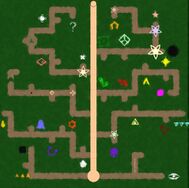
The editor can be accessed by accessing the topmost endpoint. It is a good idea to experiment with the editor rather than consult the guide as it covers everything in extreme detail.
Starting Screen
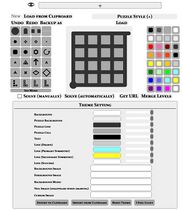
The editor begins in a blank slate as a white background with a 4x4 no symmetry panel selecting on a black color .[5] The panel can be adjusted by dragging the sides of the panel, stretching or squeezing it.
Symbols
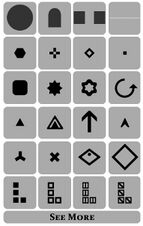
The left side of the screen has multiple elements. Click on an element to select it. Click See More and Back to toggle the pages of symbols. These 2 aforementioned actions do not count as a step. Left Click on a valid location in the panel to place it with the color selected. For endpoints and startpoints, the symmetry applies if clicked. If the point is imposed to the same position when the symmetry takes place, then that is considered an invalid location. Clicking on the symbol again has different properties depending on the circumstances.
| Conditions | Effect |
|---|---|
| Left clicking on anything without an object selected and a symmetry | Nothing happens (Not a step) |
| Left clicking on a point where symmetrically imposing the object depending on the symmetry itself lands to the same point while selecting a start point or an endpoint | Nothing happens (Not a step) |
| Left clicking while selecting an endpoint on a vertices without an endpoint where either the endpoint or its symmetrical placement (if applicable) has nowhere to be placed as its 4 neighbors are blocked | Nothing happens (Although it counts as a step) |
| Left clicking while selecting a start or endpoint on a broken/empty edge | Nothing happens (Not a step) |
| Left clicking while selecting a start or endpoint where the symmetrical point ends up on a on a broken/empty edge | The start / endpoints still gets placed |
| Left clicking on an empty available spot for an endpoint while selecting an endpoint | The endpoint gets placed with the following conditions: It checks the left if its available with the symmetry in mind, if its blocked it checks up, then right, then down. |
| Left clicking on an endpoint while selecting the same endpoint selected | The endpoint checks to reorient with the following conditions: It checks the up if its available with the symmetry in mind, if it is available, it changes orientations, otherwise it checks right, then down, then if theres no other position, it deletes itself. |
| Left clicking on a start/endpoint with a different start/endpoint selected | The placed start/endpoint will be replaced by the selected start/endpoint. |
| Left clicking on a cell symbol with a different valid symbol or color on it | The symbol gets replaced by the selected symbol and color. |
| Left clicking on a vertices or edge symbol with a different valid symbol on it | The symbol gets deleted. |
| Left clicking on a dot with a different dot selected in non-symmetry modes | The dot toggles to be invisible, and deletes after the 2nd click. |
| Left clicking on a dot with a different dot selected in symmetry modes | The dot toggles to be Primary Symmetry only, Secondary Symmetry only, Invisible, and deletes after the 2nd click. |
| Left clicking on a cross/diamond with a different dot selected in non-symmetry modes | The cross/diamond toggles to be mandatory, and deletes after the 2nd click. |
| Left clicking on a cross/diamond with a different dot selected in symmetry modes | The cross/diamond toggles to be mandatory, Primary Symmetry only optional, Primary Symmetry only mandatory, Secondary Symmetry only optional, Secondary Symmetry only mandatory, and deletes after the 6th click. |
| Left clicking on a little square with a different dot selected in non-symmetry modes | The little square toggles to be mandatory, invisible and mandatory, and deletes after the 3rd click. |
| Left clicking on a little square with a different dot selected in symmetry modes | The little square toggles to be mandatory, Primary Symmetry only optional, Primary Symmetry only mandatory, Secondary Symmetry only optional, Secondary Symmetry only mandatory, invisible and mandatory, and deletes after the 7th click. |
| Left clicking on a swirl, triangle, eye, divided diamonds anti-triangle, drop, dice, scaler, or crystal with the same symbol and color | The symbol will cycle through the same cycle of left clicking a symbol in selection, and deleting if the next left click changes the symbol to be the exact symbol type. |
| Left clicking on a bell with the same colored bell selected | It rotates the bell 90 degrees clockwise. |
| Left clicking on a arrow or dart with the same symbol, color, and orientation | The symbol will cycle through incremental values by 1 of a symbol, and deleting if the next left click exceed the 4th value. |
| Left clicking on a arrow or dart with the same symbol and color, but not orientation | The symbol changes into the selected orientation, regardless of the value. |
| Left clicking on a polymino type symbol with the same symbol, color, and shape | The polymino becomes rotatable and is deleted after the 3rd click. |
| Left clicking on a polymino type symbol with the same symbol and color but not shape | The polymino deletes itself regardless of its rotatability. |
| Left clicking on a bridge symbol with the bridge selected | The bridge starts from left to right or up to down, clicking it flips the orientation, and clicking it again deletes it. |
| Left clicking on a X with a different state of X selected | The X gets replaced by the different X. |
| Left clicking on a sound dot | There are 7 states of the sound dot, clicking on it increases the size, and clicking on it one more time deletes it. |
| Right clicking on a placed object either on a cell or not in any symmetry with an object other than a start or endpoint | All of the objects on the highlighted section gets deleted. |
| Right clicking with a start or endpoint on an edge or a vertices with no symmetry mode | The start and endpoint gets placed. |
| Right clicking on a vertices and edge with anything other than a start or endpoint in symmetry mode | The line object placed on the highlighted area gets deleted and the symmetrically imposed position will place a startpoint, even if it imposes itself, allowing for odd starting points in most symmetry modes. |
| Right clicking on a vertices or edge with the start or endpoint selected | The object gets placed without placing another object in its symmetrical counterpart, replacing the start/endpoint if needed, bypassing the self imposed symmetry check, however it doesn't bypass the check to see if the symmetrical endpoint is free. |
Hold shift and click on an element to mass click an element on the grid. The mass click has different interactions based on what symbol is shiftclicked. It counts as lots of steps at once.
| Symbols | Result |
|---|---|
| Startpoint/Endpoint | Applied to all vertices and edges |
| Line Break/Predrawn Line | Applied to all edges |
| Bridge | Nothing happens |
| Dot, Crosse, Diamond, Little Square, X, and Sound Dot | Applied to all vertices |
| A cell symbol | Applied to all cells, can seize up some parts of the editor when a symmetry endpoint is placed in a cell |
Clicking on a selected symbol does sometimes do an effect on an object. This does not count as a step.
| Special Objects | Effect |
|---|---|
| Little Square, Triangles and Antitriangles | Left click increments the value by 1, Right click decrements the value by 1, the value until 4, and wraps back from 4 to 1 or vice versa. |
| Divided Diamond and Dice | Left click increments the value by 1, Right click decrements the value by 1, the value until 9, and wraps back from 4 to 1 or vice versa. |
| Eye and Drop[6] | Left click rotates the pupil/drop 90 degrees clockwise, while right click rotates the pupil/drop 90 degrees counterclockwise |
| Arrow and Dart | Left click rotates the arrow/dart 45 degrees clockwise, while right click rotates the arrow/dart 45 degrees counterclockwise |
| Polymino Type Symbols | Another click opens a 4X4 grid with the puzzle line, puzzle cell, and line (drawn), selecting a cell toggles the cell and changes the polymino, and clicking outside the cells exits the selection screen. The polymino will always snap to the topright corner, if theres no polymino, then it reverts to the 1x1 polymino. The player can infinitely stack the screens by clicking the polymino multiple times, and shows polymino snapping if the screen is exited and entered while a polymino change happens and a layer is stacked. |
| X | A click to one of the 4 sticks will lengthen or shorten that side of X. |
| Swirls | A click changes orientation to the swirl. |
| Scalers/Carrots | A click changes the scaling direction (up to down, down to up) |
| Crystals | Left click increments a symmetry cycle (/-\|O/), while a right click decrements a symmetry cycle |
Theme Setting
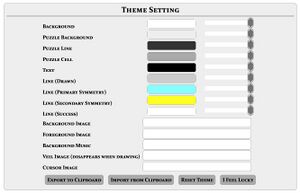
The colors can be changed into any RGB value possible with any level of transparency.
| Section | What it affects |
|---|---|
| Background | The color behind every object. |
| Puzzle Background | The overlay of the clause license, the theme setting, panel, and nearly all text with the text color, except for switching pages, symbol set selection and most buttons at the looksy merger. |
| Puzzle Line | All lines, line elements, and the off bit of editing polyminos. |
| Puzzle Cell | The overlay of selecting symbols, the cells that are enclosed by at non empty lines, the exceptions listed at the puzzle background, the text at the clause license, and the background of editing polyminos. |
| Text | All colored text except the clause license, the selected symbols indicator, and the eye. |
| Line (Drawn) | The drawn line, on bit of editing polyminos, and the predrawn lines |
| Line (Primary Symmetry) | The selected line on symmetry mode. |
| Line (Secondary Symmetry) | The symmetricly imposed line on symmetry mode. |
| Line (Success) | The line for satisfying all symbols. |
The background image replaces the background with an image/gif with a link, while the foreground replaces the panel with an image/gif.
The background music plays music in the background, and can't be stopped until the page is reloaded or left.
A veil image is an image in the panel that disappears while drawing, while the cursor image follows the cursor while drawing (the image is centered at the cursor)
Export to Clipboard allows a theme to be exported and saved, even the background image, foreground image, background music, veil image, and cursor image.
Import from Clipboard allows a theme to be imported and used, even the background image, foreground image, background music, veil image, and cursor image. Nothing happens if an invalid clipboard code is used.
Reset Theme allows the theme to be reset back to its default.
I Feel Lucky randomizes the color palette and transparency on the theme, but does not affect any other parameters.
Colors:
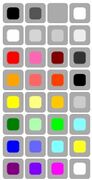
Colors can be selected from the right side, and has 32 colors displayed with squares. The colors of note is the "invisible color", which makes the symbol fully invisible[7] (but in the editor is shown with an outline) and the 8 theme setting colors, which excludes the puzzle cell color.
Puzzle Style
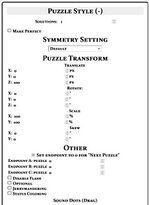
The puzzle style allows customization of the gameplay of the panel.
Solutions:
Allows to input how many solutions are needed before the panel is cleared.
Make perfect is only available for tent puzzles and requires the tent colors to be solved with all permutations of substitution (123, 132, 213, 231, 312, 321 for example). It disables the solution count option.
Symmetry Setting:
Allows to set a symmetry for a puzzle. Note it will erase all data in the panel except the anything in the puzzle style.
Puzzle Transform:
Allows to morph the panels by stretching, skewing, moving, rotating, or flipping the panel.
Other:
| Options | Effects |
|---|---|
| Endpoints A, B, and C | Allows for more complicated routes for sequencing by allowing . Is not exempt from resets |
| Disable Flash | Incorrect symbols no longer flash red. |
| Optional | In the sequencing, All endpoints destinations are available to visit from the start |
| Jerrymandering | Adds the jerrymandering symbol |
| Status Coloring | Adds the status coloring symbol |
Top of the Editor

| Buttons | Functions |
|---|---|
| New | Clears the puzzle into a blank slate |
| Load From Clipboard | Loads the puzzle within the clipboard if necessary |
| Undo | Undos a step, up to 10 steps back. (A step is an action within the editor unless stated otherwise) |
| Redo | Redos a step, can be overwritten. |
| Backup as | Saves a state of a panel and theme with a tagged text. Can override the save state. |
| Load | Loads a state of a panel and theme with a tagged text. |
Playtesting

There are 2 options for this, solve a panel manually by drawing a line if it satisfies the rules or not, or solve a panel automatically by brute force system. However, bruteforcing becomes drastically ineffective in bigger panels, which requires lots of time to draw all solutions.
Merging levels

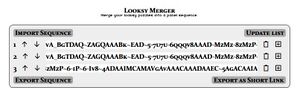
To merge levels, 1st, press Get URL, and then press Merge Levels, then paste the panel into the box. The display should update to the current panel. Now the endpoint settings become important as the routing defaults to the next panel if the value is 0, otherwise it hops to panel X, set by the number set. To move a panel, press the arrow buttons on the left side of the link. To delete a link, press the trash bin button. To add another panel after a panel, press the + button. To export a sequence, press the export sequence button. For a shorter link, press the export as short link button. If a panel is out of order and you want to quickly swap the order, the update list button exists. Import sequence allows a sequence to be imported into seperate panels, which can be deconstructed via the editor.
Notes:
- ↑ Missing items mean I have no idea who are the authors
- ↑ Well its supposed to but since that image is broken the player just sees an empty panel
- ↑ If the list has empty chunks, then that means that part of the hub is broken
- ↑ It's actually prod
- ↑ Notably, with the incorrect endpoint orientation, as found by Seren
- ↑ The reasons why bells don't work is because of a history of prod introducing mirrored bells, but the crowd decided its better to just have 1 orientation and didn't decide to add the rotation mechanism for bells.
- ↑ And interestingly enough, not the same as the invisible dot color, as these are visible with the right conditions.




